Effective communication is a cornerstone of a successful business and/or team. With the increase of remote work and teams working together from different geographical locations, email communication efforts have become more and more important. Tools like Outlook’s group email feature can be an immense help in this regard. In this article, we’ll discuss the benefits of using Outlook group emails and how to implement them in your team.
What Are Outlook Group Emails?
Outlook group emails allow you to create groups for email communication. These groups can be made of team members, departments, or any group of individuals that needs to communicate via email. By sending a message to an Outlook group, the email client will automatically send your message to everyone in the group. This helps ensure that everyone gets the same message and there is no confusion. Outlook group emails are great for collaborative efforts.
Setting Up an Outlook Group
The process of creating an Outlook group email is quite straightforward. Firstly, you open the Outlook email client and navigate to the “People” section. Then you will click on the “New Group” button. Then you will be prompted to name your group and add the members that you wish. Once you are finished making the group you will immediately be able to start sending group emails. This is a simple set up that can be accessible for all types of users.
Advantages of Using Outlook Group Emails
Outlook group emails have several benefits to them. One of the most important being the advantage of efficiency within your team’s communication efforts. By sending one email to the entire team you are saving an immense amount of time and effort. Additionally, it will make sure that everyone is getting the same information and their is no confusion amongst the team.
Additional benefits include the ability to track conversations. Outlook group emails will automatically be stored within the group’s inbox. This feature makes sure that everyone can access the emails whenever they want in a very easy manner.
Best Practices for Using Outlook Group Emails
In order to make sure that your Outlook group emails are maximizing their potential, it is essential that you follow some specific practices. First, be sure that you are always using a clear and effective subject line, this will help indicate the purpose of the email. Additionally, this can help the recipients of the email understand what the email is about very quickly. Also, another great tactic is using bullet points and concise messaging in your email so that it is easy to understand.
It is also very important that you manage the members within the group. Make sure that you are regularly updating members to match those in the team and ensure that nobody is missing out on communication.
Leveraging Outlook Group Emails for Team Collaboration
Outlook group emails can be used for more than just sharing information. Outlook group emails can be a powerful tool for collaboration. Using the team’s shared inbox, members can discuss with each other, share documents, and coordinate different tasks that need to be completed. You can also integrate Outlook with Microsoft’s other Office tools and further enhance the collaboration efforts of your team.
While working on a collaborative project, team members are able to use Outlook group emails to share updates, feedback, and tasks. By fostering a collaborative environment through Outlook group emails, you can make sure that progress is transparent and everyone’s opinions are valued.
Overcoming Challenges with Outlook Group Emails
There are a few challenges that are involved with using Outlook group emails. Common issues include: potential information overload and maintaining engagement. Information overload can happen as a result of sending too many emails to the group. It can become difficult for members of the group to keep up with the emails. A great way to avoid this is by establishing different guidelines for email frequency. In regards to engagement within the group, if members are not actively participating in discussion the effectiveness of the group will diminish. Be sure that you are fostering a culture that encourages open communication and contributions from every member of the team.
Security Considerations for Outlook Group Emails
Security is always important in online communications. Ensure that individuals that are a part of the group are the only ones accessing the group. Regular updates of the group’s membership will help make sure that everyone belongs in the group. Furthermore, Outlook has many security features built into it that will keep your emails safe.
Final Thoughts
Outlook group emails are a powerful tool for enhancing team communication and collaboration. By understanding how to set up and use these groups effectively, you can streamline your workflow, reduce the risk of miscommunication, and keep your team engaged and productive. Whether you’re managing a small project team or a large department, leveraging Outlook group emails can help you achieve your communication goals.
In summary, Outlook group emails offer a range of benefits, from efficient communication and centralized conversation tracking to enhanced collaboration and security. By following best practices and staying aware of potential challenges, you can make the most of this feature and improve your team’s performance. As technology continues to advance, staying up-to-date with the latest trends and features will ensure that you remain ahead of the curve and fully capitalize on the capabilities of Outlook group emails.
By implementing Outlook group emails into your communication strategy, you’re not only simplifying the way you connect with your team but also paving the way for a more organized, transparent, and productive work environment. Start harnessing the power of Outlook group emails today and experience the difference it can make in your professional interactions.


.jpg)
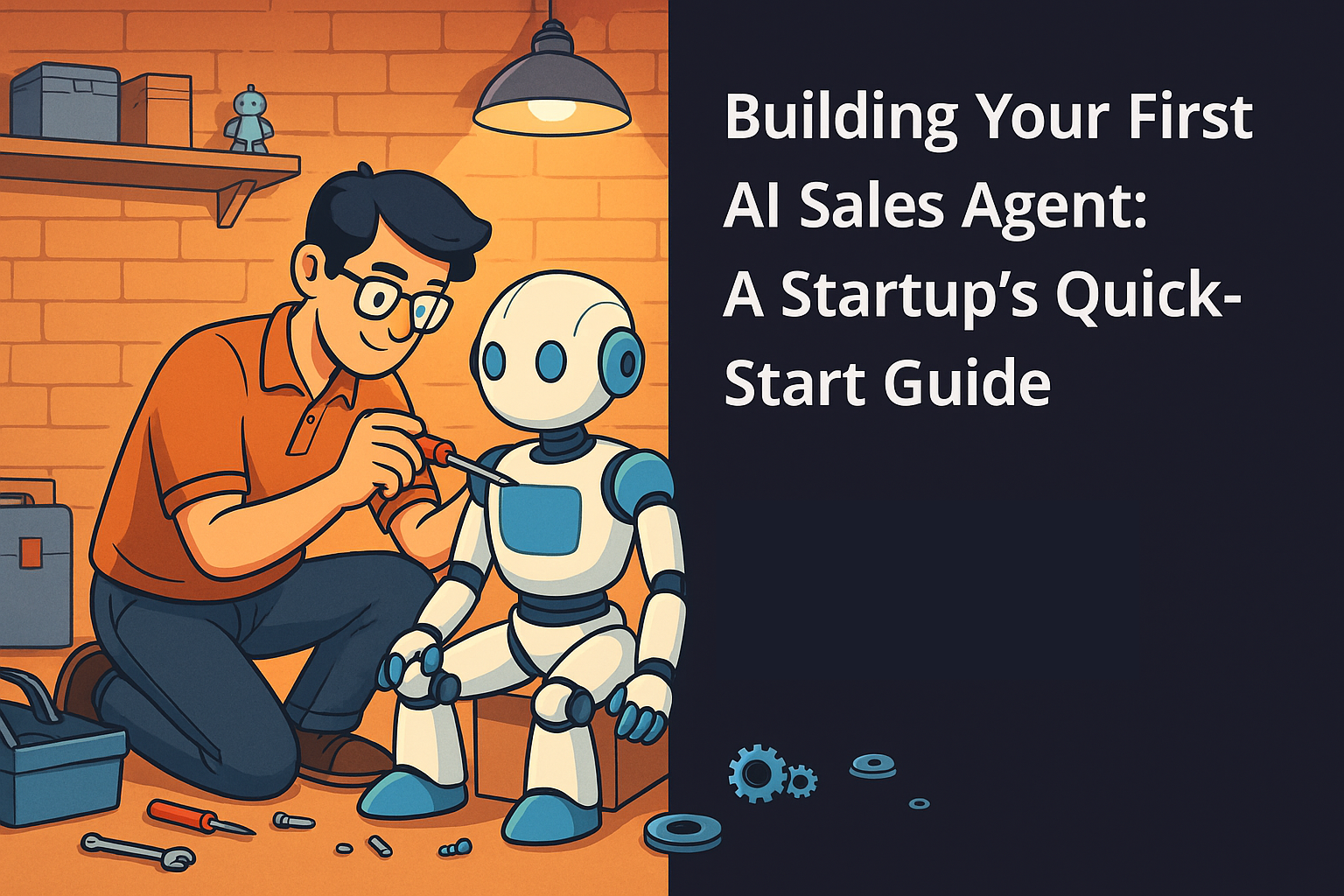
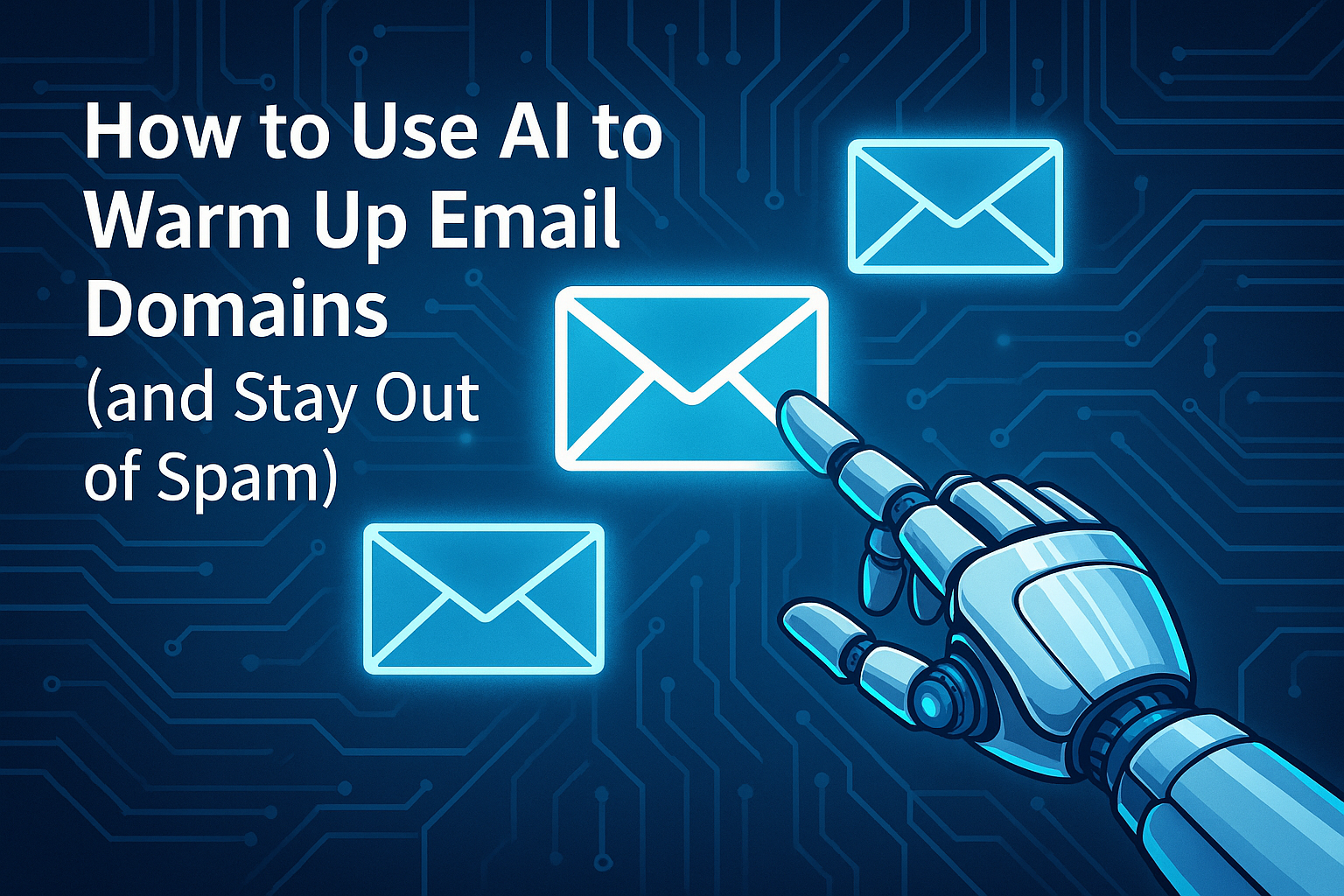
.svg)