Efficient communication via email is at its evermost importance due to the increasingly digital world that we live in. There are many tools out there that you can use to make your emailing efforts more efficient. One of these is Outlook group emails. This guide will illustrate the importance of group emailing and how you can use it to make your life easier.
The Importance of Group Emails in Modern Workplaces
Outlook group emails are a feature within the Microsoft Outlook email client that can help facilitate communication efforts across teams and departments. The feature allows you to send one email to an entire list of recipients with just one click of a button. This can save you an immense amount of time while trying to communicate with your team members.
Setting Up Outlook Group Emails
The process of creating Outlook group emails is quite simple. You can start by opening Microsoft Outlook and navigate to the “People” tab. When there, you can create a new group by clicking “New Contact Group” then you can add the members and give the group a name. Once the group is created you are now able to send emails to all the members at once.
When making the group you will have the option to include both internal and external contacts. You can use this feature of Outlook group emails to communicate with outside stakeholders in addition to internal stakeholders. This is useful for keeping clients and team members informed at the same time.
Best Practices for Using Outlook Group Emails
In order to get the most out of your Outlook group emails, there are some best practices that you can follow. Firstly, ensure that you group list is always up to date, and you are regularly checking the group members. This will be helpful to avoid clutter and keep the email group to relevant members only.
Another good practice to do is be clear and concise with you subject lines. This is important for all emailing. It will help the reader understand the purpose of the email. Additionally, you should use proper and appropriate formatting and include all necessary attachments.
Another good practice is to first write the email and send it to yourself. This will allow you to read the email as a recipient and make sure that there are no errors. Errors in a group email will be worse than a regular email because of the many different recipients.
Enhancing Collaboration with Outlook Group Emails
Outlook group emails are a great way to enhance collaboration. Creating dedicated groups for specific projects allows everyone to stay up to date and be easily informed.
For instance, a marketing team can create a group email to share campaign updates, ideas, and feedback. Similarly, a project management team can use group emails to distribute project plans, timelines, and progress reports. By centralizing communication, Outlook group emails make it easier for everyone to stay aligned and work towards common goals.
Managing Outlook Group Emails Efficiently
It is important that you manage your group emails effectively to prevent an overload of the inbox and make sure that the messages don’t get lost. A way you can achieve this is by creating different rules and filters within the Outlook email client. With these rules you can automatically sort incoming emails into folders which will help you stay organized.
Another tip that you can use is to encourage all team members to use descriptive subject lines. This will make it easier for everyone in the group. Additionally, it will allow group members to easily search by keyword and find the email that they want.
The Role of Outlook Group Emails in Remote Work
With remote work becoming a norm in the workplace, Outlook group emails are even more useful. They can provide a reliable communication line for all team members. Using Outlook group emails allows remote workers to stay updated on company news, project developments, and team discussions.
There are some other great features of Outlook group emails for remote work, such as the use of collaboration tools like Microsoft Teams and SharePoint. You can integrate these tools with your email group to allow people to communicate easily across the group. For example, you can include links to shared documents or meeting invites within your group emails.
Security Considerations for Outlook Group Emails
Security is always important when using emails, especially if there is sensitive information in them. You can start implementing security in your Outlook group emails by regularly checking the group list and making sure that everyone who is on it is supposed to be on it.
There are additional features built into Outlook such as encryption and digital signatures. These can protect your emails and make the email group secure. Additionally, you should educate your group members on the phishing scams and how to make strong passwords.
Outlook Group Emails vs. Other Communication Tools
While Outlook group emails are incredibly useful, they are not the only communication tool available. It’s important to understand how they compare to other options like instant messaging apps, video conferencing tools, and collaboration platforms.
Instant messaging apps like Microsoft Teams and Slack offer real-time communication, which can be more efficient for quick exchanges and urgent matters. However, Outlook group emails are better suited for formal communication and sharing detailed information that requires documentation.
Video conferencing tools, on the other hand, are ideal for face-to-face interactions and discussions that require visual aids. Yet, they lack the convenience of written records that group emails provide. Collaboration platforms like Asana and Trello can complement Outlook group emails by offering task management features, but they do not replace the need for comprehensive email communication.
Integrating Outlook Group Emails with Other Tools
To maximize the benefits of Outlook group emails, consider integrating them with other tools and platforms. For example, linking your Outlook calendar with your group emails can help schedule meetings and set reminders seamlessly. You can also integrate Outlook with project management tools to streamline workflows and ensure that all team members are on the same page.
Using third-party plugins and add-ins can further enhance the functionality of Outlook group emails. These tools can automate tasks, provide advanced analytics, and offer additional customization options. By leveraging these integrations, you can create a more efficient and productive communication system for your team.
Troubleshooting Common Issues with Outlook Group Emails
Despite their many benefits, Outlook group emails can sometimes encounter issues. Common problems include emails not being delivered, recipients not receiving messages, or group lists becoming outdated. To troubleshoot these issues, start by checking the group settings and ensuring that all email addresses are correct and active.
If emails are not being delivered, verify that your server settings and internet connection are functioning properly. You can also try resending the email or using a different email account. For outdated group lists, regularly review and update the list to ensure it reflects the current team structure.
All-in-all
Outlook group emails are a great way to use modern communication. They help make information sharing and collaboration efficient. Following the best practices and using integration will allow you to create a more productive communication system and workplace for your tema.
As we look to the future, the continuous advancements in technology will further enhance the capabilities of Outlook group emails. Embracing these innovations will help organizations stay ahead in the ever-evolving digital landscape.


.jpg)
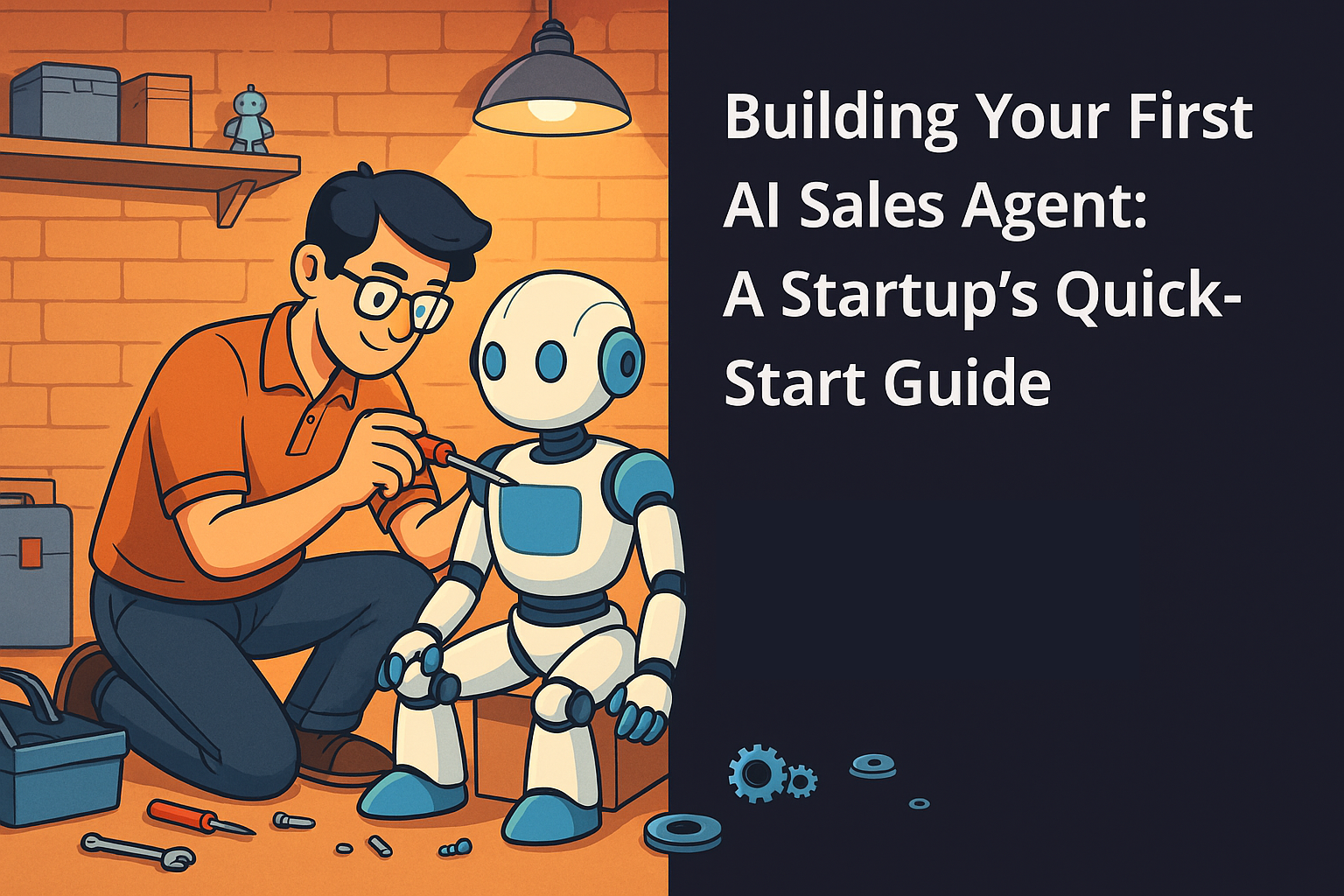
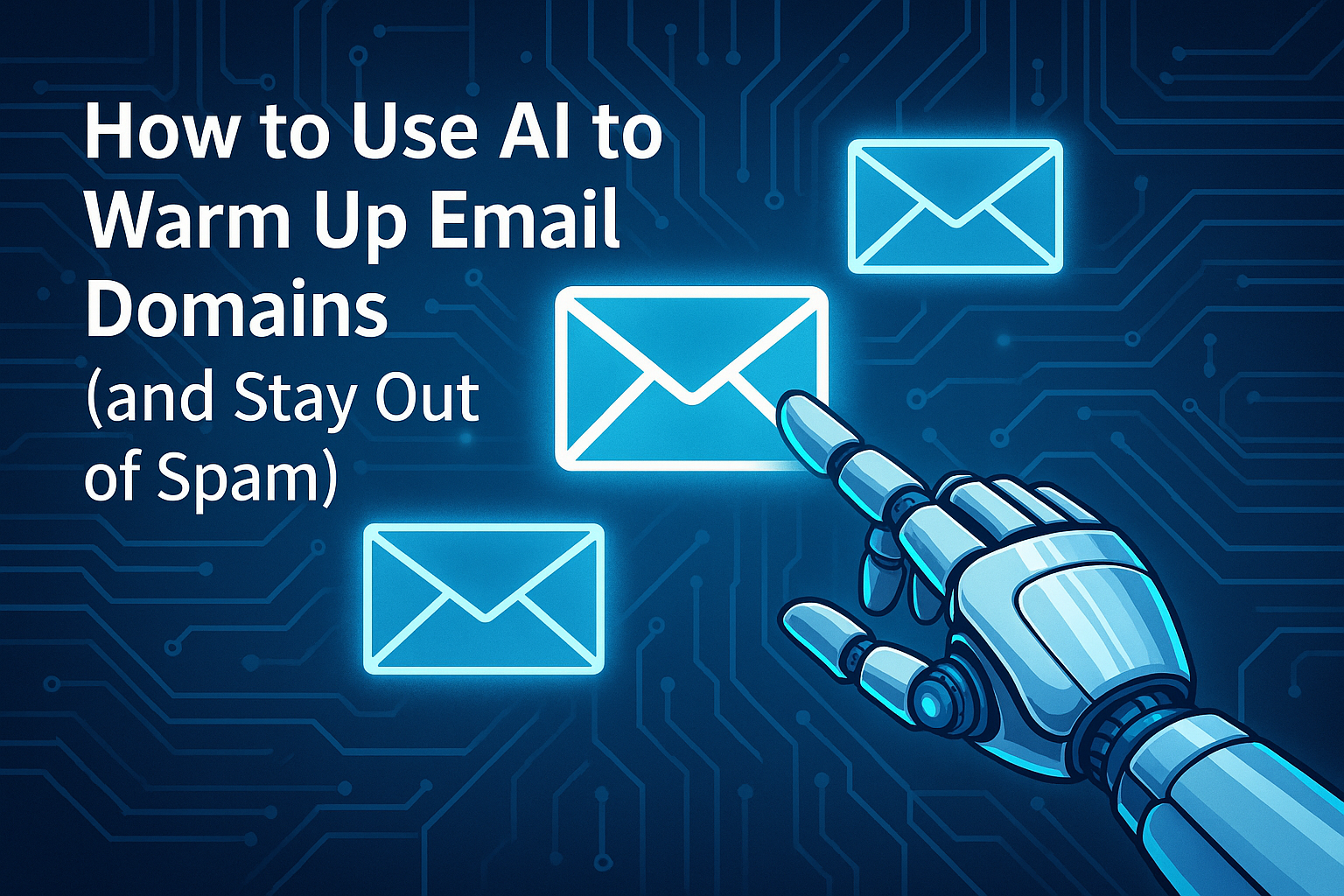
.svg)